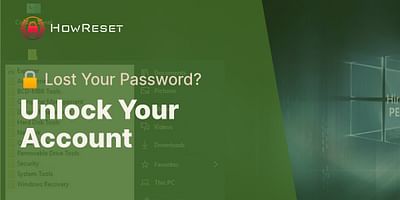Alyson Bartell is a seasoned cybersecurity specialist, dedicated to simplifying complex concepts for her audience. Known for her insightful guides on password resetting and device safety, Alyson is committed to providing accessible, user-friendly content to help resolve common tech problems.
Password managers are fantastic tools that help us securely store and manage our passwords. They make our lives easier by generating strong, unique passwords for each of our accounts and remembering them so we don't have to. But what happens to all those passwords if you reset your device? Let's find out.
When you reset your device, whether it's a smartphone, tablet, or computer, it typically means that you're restoring it to its factory settings. This process wipes out all the data on your device, including apps, settings, and yes, even your password manager.
But don't panic just yet! Most password managers have measures in place to prevent you from losing all your hard-earned passwords. They do this by encrypting and syncing your passwords to the cloud or a secure server. So, when you reset your device, your passwords are still safe and sound in the cloud.
To ensure that you don't lose access to your passwords after resetting your device, here are a few steps you can follow:
1. Before resetting your device, make sure your password manager is set up to sync your passwords to the cloud. This way, your passwords will be securely backed up.
2. After resetting your device, reinstall your password manager app from the app store or download it from the official website. Make sure to use the same account credentials you used before the reset.
3. Once you've reinstalled the password manager, sign in with your account credentials. Your passwords should automatically sync back to your device from the cloud.
If, for some reason, your passwords don't automatically sync back, don't panic just yet. Try the following troubleshooting steps:
- Check your internet connection: Make sure you have a stable internet connection before signing in to your password manager. A poor connection can prevent the sync process from completing successfully.
- Force a sync: In your password manager app settings, look for an option to manually sync your passwords. This can vary depending on the password manager you're using, but it's usually found in the settings or account section.
- Contact customer support: If all else fails, reach out to the customer support team of your password manager. They are there to help you and can guide you through any additional troubleshooting steps specific to their product.
Remember, it's always a good idea to have a backup plan for your passwords, just in case something goes wrong. Consider keeping a physical copy of your most important passwords in a secure location, like a locked drawer or a password-protected document.
So, to sum it all up, while resetting your device may temporarily remove your password manager, your passwords are typically safe in the cloud. By following the steps I mentioned and taking some precautions, you can easily regain access to your passwords and continue enjoying the convenience and security of your password manager.
I hope this clears up any concerns you may have had about losing your passwords when resetting your device. If you have any more questions or need further assistance, feel free to reach out. Happy resetting!