Ensuring Your Privacy: How to Change Your Amazon Alexa Voice Code
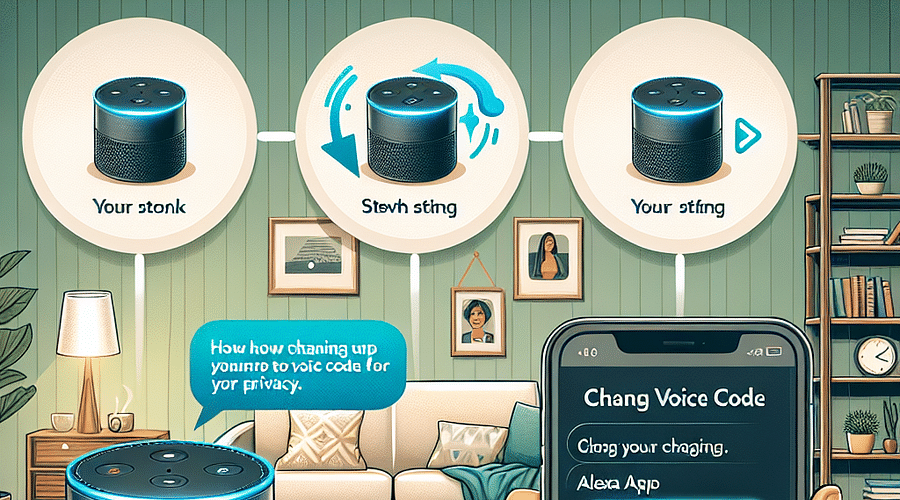
Welcome to the digital age, where your voice is not just a means of communication but also a key to your personal digital world. As we invite smart assistants like Amazon Alexa into our homes, it's crucial to maintain control over who can access them. Changing your voice code is a simple yet effective step in ensuring your privacy and security. Let's dive in and discover how you can safeguard your interactions with Alexa.
Voice recognition technology has come a long way, offering convenience and accessibility across various devices. However, this innovation comes with privacy concerns. It's essential to understand that devices like Amazon Alexa are always listening, waiting for their wake word. This means they could potentially record sensitive conversations or personal information. By understanding what information Alexa collects, you can make informed decisions about managing your voice recordings and maintaining privacy.
First things first, let's clarify what we mean by 'voice code.' In the context of Amazon Alexa, a voice code acts as a spoken PIN that can be used to confirm purchases or access certain features within your smart home setup. It's an additional layer of security that ensures only authorized voices can execute these actions. If you've never set up a voice code before or need to update it, don't worry; we'll walk you through the process step by step.
The journey to enhanced privacy begins with the Alexa app on your smartphone or tablet. This central hub is where you will find all the settings related to your device and its interactions with you. If you're new to this, consider checking out how caregivers can set up Alexa for seniors, which provides an excellent overview for users of all ages.
Once inside the app, locate the 'Voice Purchasing' section under 'Account Settings.' This area is dedicated to managing how Alexa interacts with shopping-related commands – a critical aspect considering accidental purchases are no laughing matter! Here you'll also find options for enabling a voice code for added security during purchases.
It's important not to confuse your voice code with your Amazon account password – they serve different purposes but are both vital in keeping your account secure. Should you ever forget or need to reset either one, resources like how to reset your Amazon password without access to email and how to change your Amazon Prime PIN can be lifesavers.






Incorporating strong passwords and unique codes into our digital routines is no longer optional; it's mandatory for online safety. If you're unsure about the strength of your current passwords or want some fun while learning more about this topic, take our Password Security Quiz.
In conclusion—well, not really a conclusion because we're only halfway through—changing your Amazon Alexa voice code regularly is akin to changing locks on doors; it’s an essential practice for anyone serious about their digital privacy. Stay tuned as we delve further into the intricacies of resetting other devices and ensuring overall security in our increasingly connected homes.
Now that you've updated your voice code, it's time to further personalize your Alexa experience. Customizing your interaction with Alexa doesn’t just make the experience more enjoyable; it also enhances your privacy. You can manage how data is stored and review your voice recordings periodically. Understanding what information Amazon collects through Alexa is crucial in taking control of your digital footprint.
Additionally, enabling features like voice purchasing with a PIN can prevent accidental orders and protect against unauthorized purchases. For those living in a household with others, this feature is particularly invaluable. Learn more about setting up these features in our guide on how to change your Amazon Prime PIN.
Sometimes, even after you've followed all the steps correctly, you might encounter issues with changing your voice code. This could be due to a temporary glitch or a deeper problem with your device settings. In such cases, resetting your Alexa device might be necessary. For a detailed walkthrough, check out our step-by-step guide on how to reset an Alexa device. If you're looking for a broader understanding of resetting home assistants, our article on demystifying home assistance is an excellent resource.
If troubleshooting doesn't resolve the issue, consider seeking help from Amazon’s customer support or refer to forums where tech enthusiasts share solutions. Remember that maintaining security isn’t just about setting up a strong voice code but also about knowing how to handle situations when technology doesn't work as expected.
Your Amazon Echo device is not just a standalone gadget; it's part of an ever-growing smart home ecosystem. Integrating voice control into this system can streamline tasks and enhance accessibility—especially for seniors or individuals with mobility challenges. If you’re setting up an Echo device for someone else, take advantage of resources like setting up Alexa for seniors, which provide tailored instructions for caregivers.
Incorporating other devices like smart lights, thermostats, and security cameras can create a seamless connection throughout your home. Interested in taking it further? Geek out over the possibilities in our article on integrating voice control into smart home automation systems.
Remember: As you add more devices to your network, securing each one becomes increasingly important. Don't forget to reset passwords regularly and review security settings across all gadgets. Our article on how to reset devices after being hacked provides essential tips on maintaining security within an interconnected environment—find it right here at How Reset.
"Voice technology is revolutionizing our daily routines by making life easier and more connected than ever before; ensuring its security should be equally innovative."
The future of home automation is exciting and full of potential. With every new development comes the need for increased vigilance regarding privacy and security online. Equip yourself with knowledge by exploring how we can ensure online privacy in our connected world at HackerDesk's insights.
Post a comment