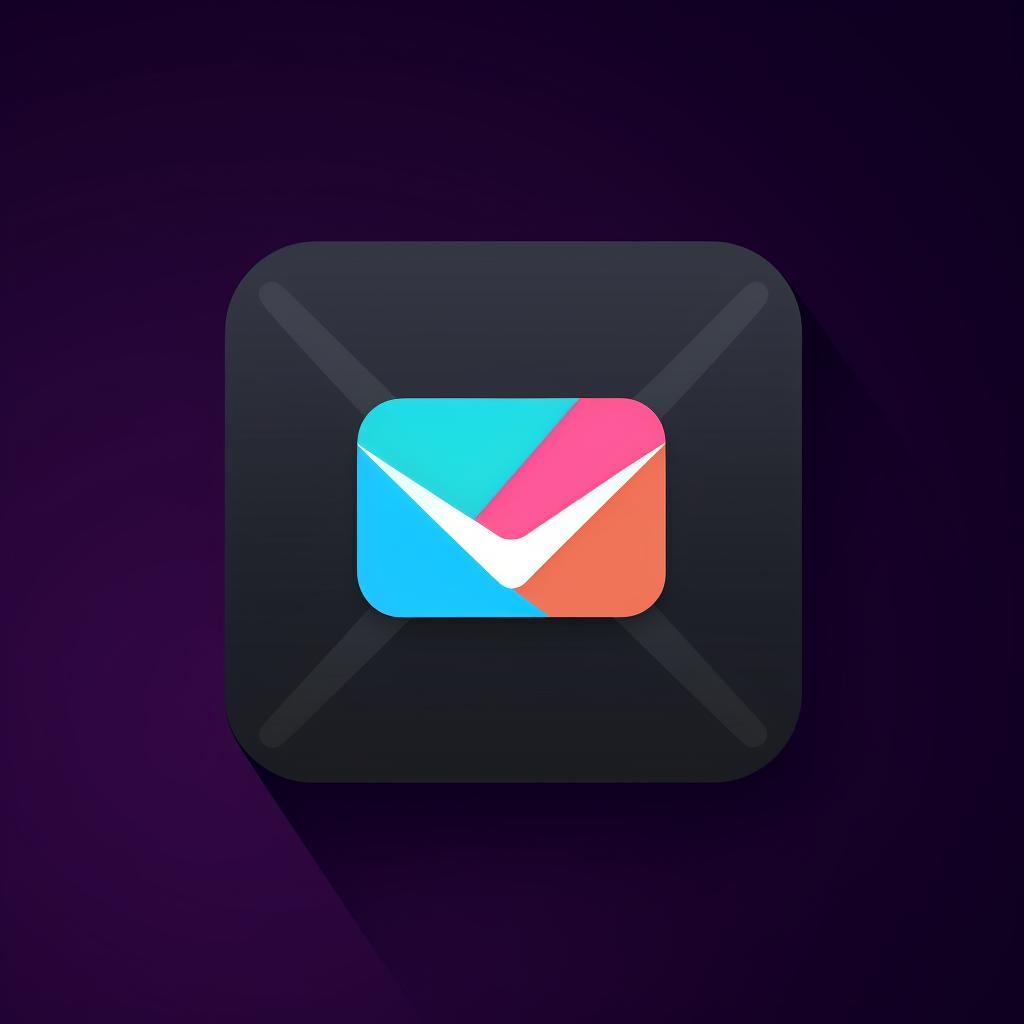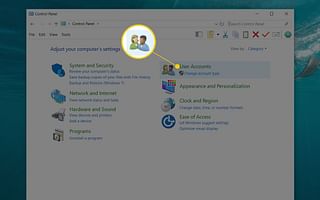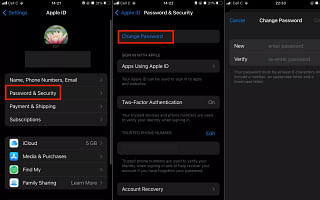🔓 How to Unblock Emails from Your Email Provider
Unblocking Emails from Your Email Provider
Are you having trouble receiving important emails because they are being blocked by your email provider? Don't worry, we've got you covered! In this step-by-step guide, we will show you how to unblock emails from your email provider so that you never miss an important message again.
Step 1: Open Your Email Settings
The first step is to log into your email account and navigate to the settings or options section. This is usually located in the top right corner or under a menu icon. Once you have found the settings, click on it to proceed to the next step.
Step 2: Find the Filters or Blocked Addresses Section
Look for a section in your settings that deals specifically with filters or blocked addresses. This section may be under a security or privacy tab. Once you have located it, click on it to proceed.
Step 3: Check for Blocked Email Addresses
In this step, you will need to check if the email address sending the password reset link is in your blocked addresses list. If it is, you will need to remove it to unblock future emails. Look for an option to remove the blocked email address and click on it.
Step 4: Add to Safe Senders List
To ensure that you receive emails from this address in the future, it is important to add it to your safe senders or contacts list. This will prevent your email provider from blocking any future emails from this address. Look for an option to add the email address to your safe senders or contacts list and click on it.
Step 5: Save Changes
Before exiting out of your settings, don't forget to save any changes you have made. Look for a "Save Changes" button and click on it to ensure that your settings are updated.
By following these simple steps, you can easily unblock emails from your email provider and ensure that you never miss an important message again. Remember to regularly check your blocked addresses list and update your safe senders or contacts list to ensure that you receive all the emails you need.
At How Reset, we are dedicated to providing you with step-by-step guides to help you troubleshoot and resolve common tech issues. Whether you need to reset passwords or troubleshoot devices, we have you covered. Stay tuned for more helpful guides and tips to make your tech life easier.