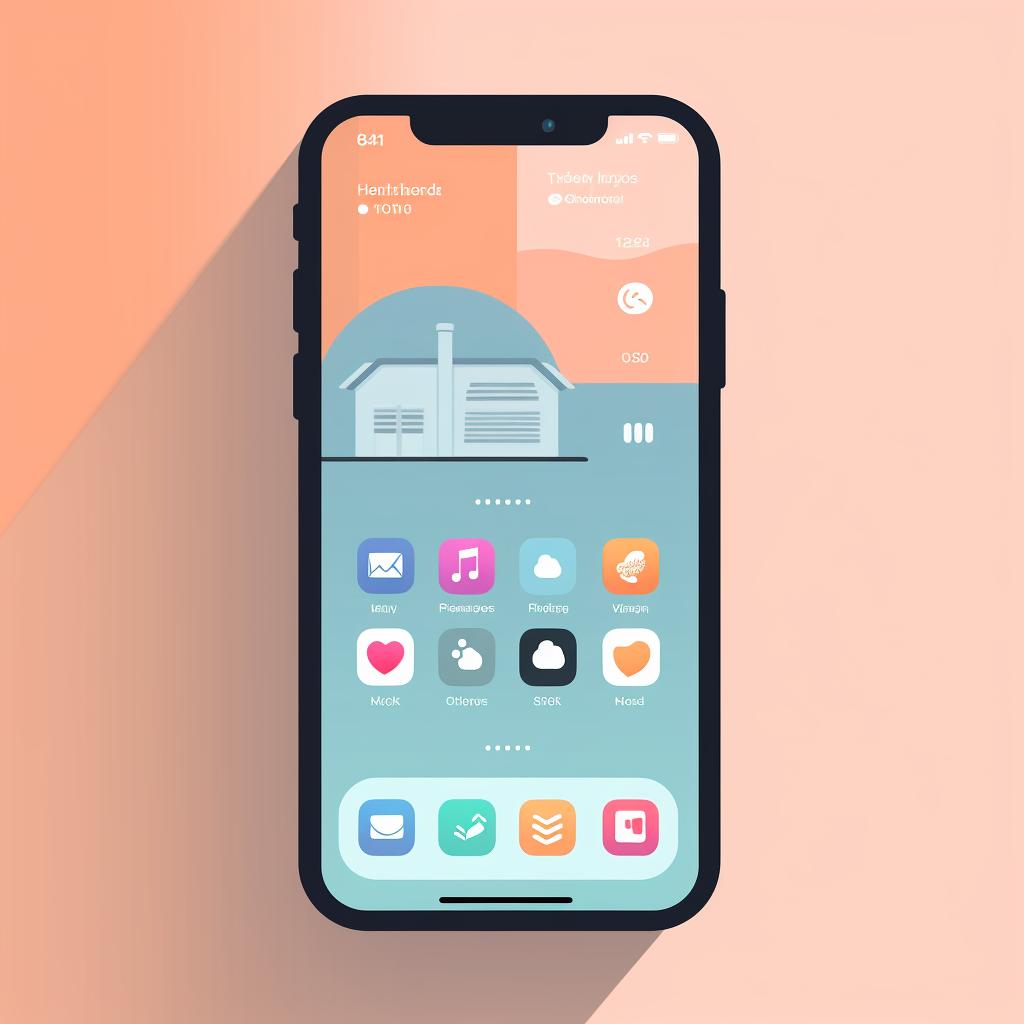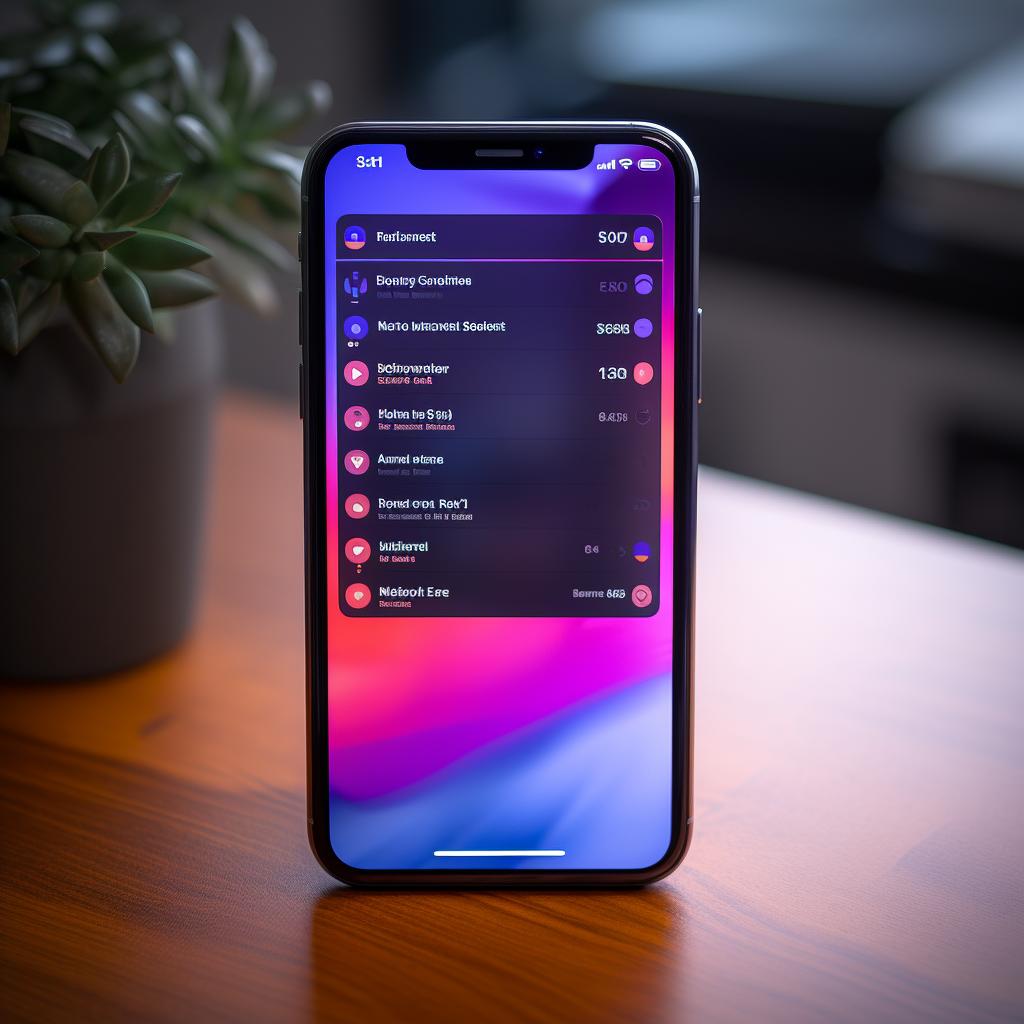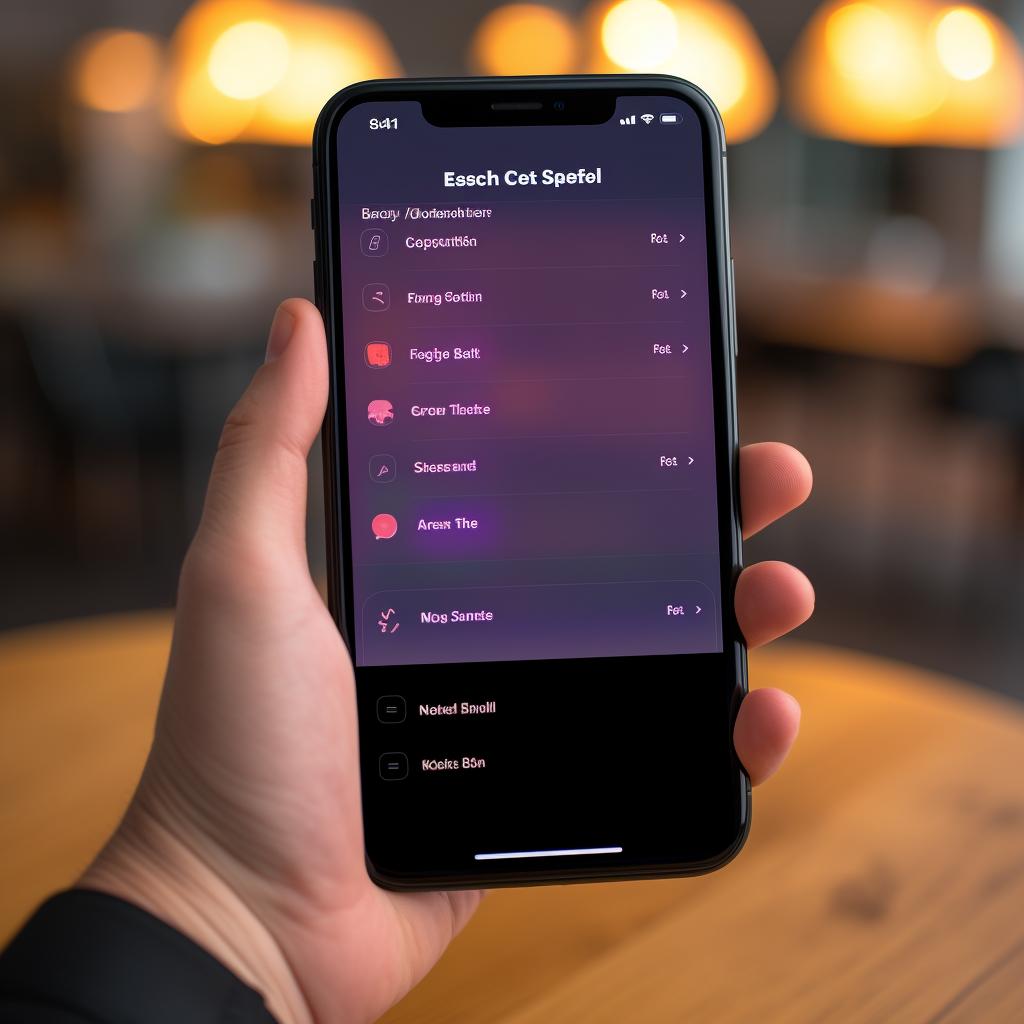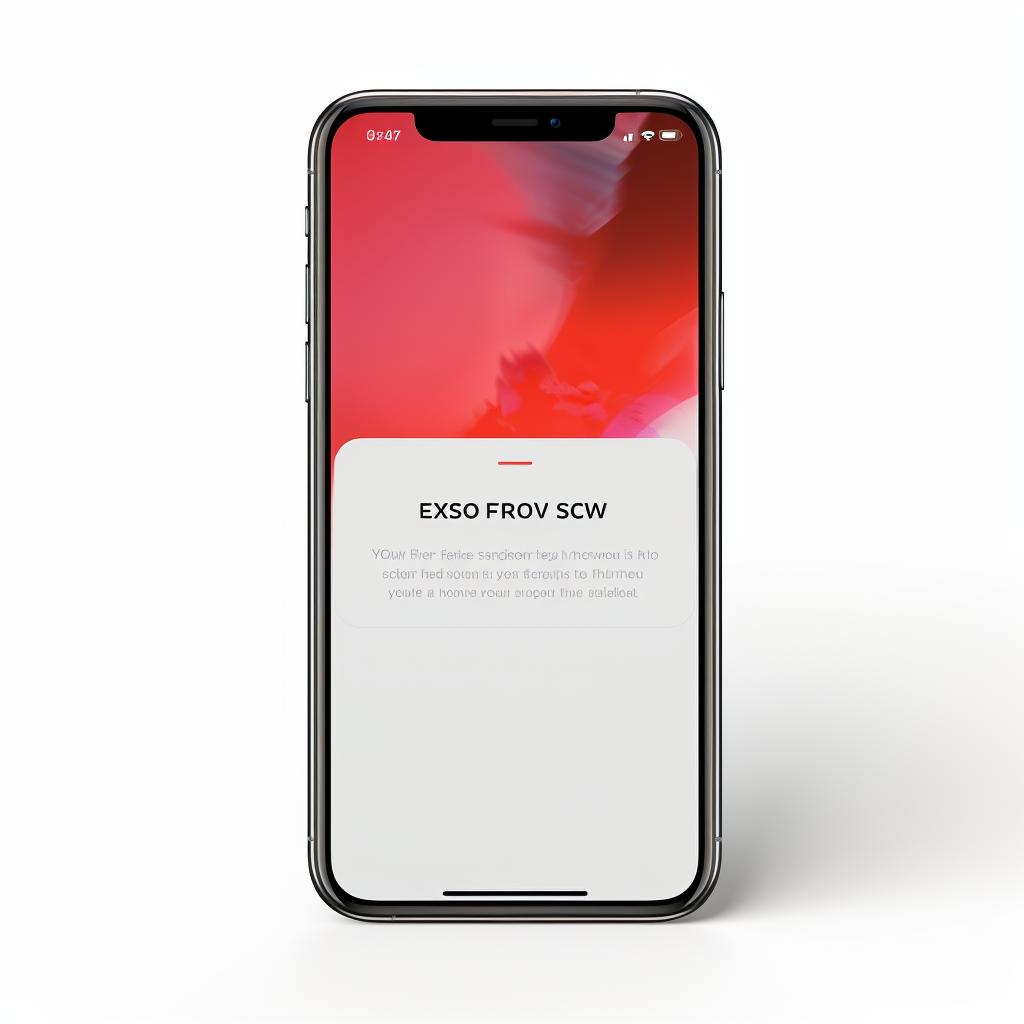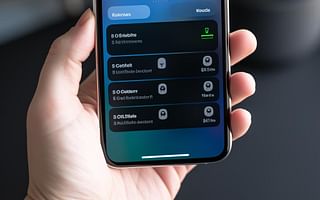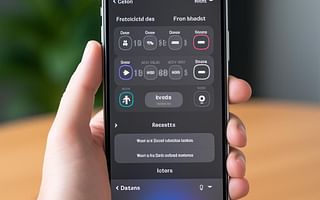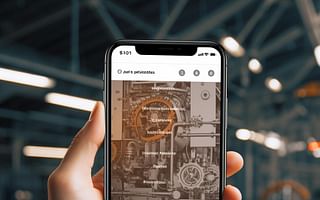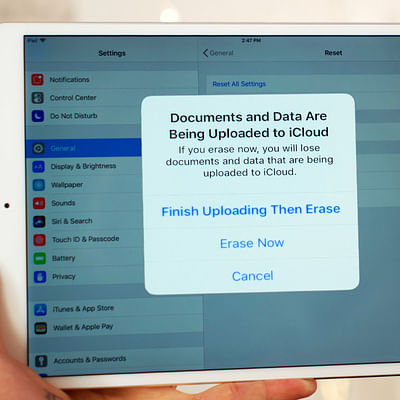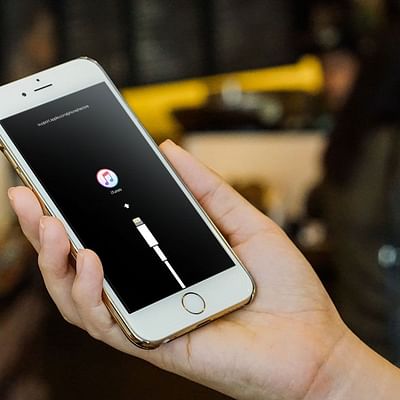🔧 Mastering the Factory Reset: iPhone XR Edition
Ever felt like your iPhone XR needs a fresh start? You're not alone. Many users find that resetting their device can help solve persistent issues, improve performance, and give them a clean slate to work with. This guide walks you through the process of mastering the factory reset for your iPhone XR, step by step.
But remember, a factory reset is not a step to be taken lightly. It will erase all the data on your device, including your photos, videos, apps, and personal settings. So, before you proceed, make sure you've backed up all your important files.
Once you've secured your data, you can follow the steps above to reset your iPhone XR. This process is similar to that of other iPhone models. If you have an iPhone 11, you can refer to our guide on how to reset your iPhone 11.
Resetting your iPhone XR is a straightforward process, but it's not the only solution to common device issues. If you're experiencing problems with your device, you might want to consider other troubleshooting methods before resorting to a factory reset. For instance, you can try resetting your network settings or updating your software. Learn more about these methods in our article on iPhone reset simplified: Factory reset vs. network settings reset.
And it's not just iPhones that can benefit from a good reset. If you have other devices that need troubleshooting, check out our guides on how to reset your Xbox One or how to reset and troubleshoot your Apple Watch.
Remember, technology is a tool that's meant to work for you. Don't let minor issues get in the way of your productivity. With the right knowledge, you can take control of your devices and make them work the way you want them to.