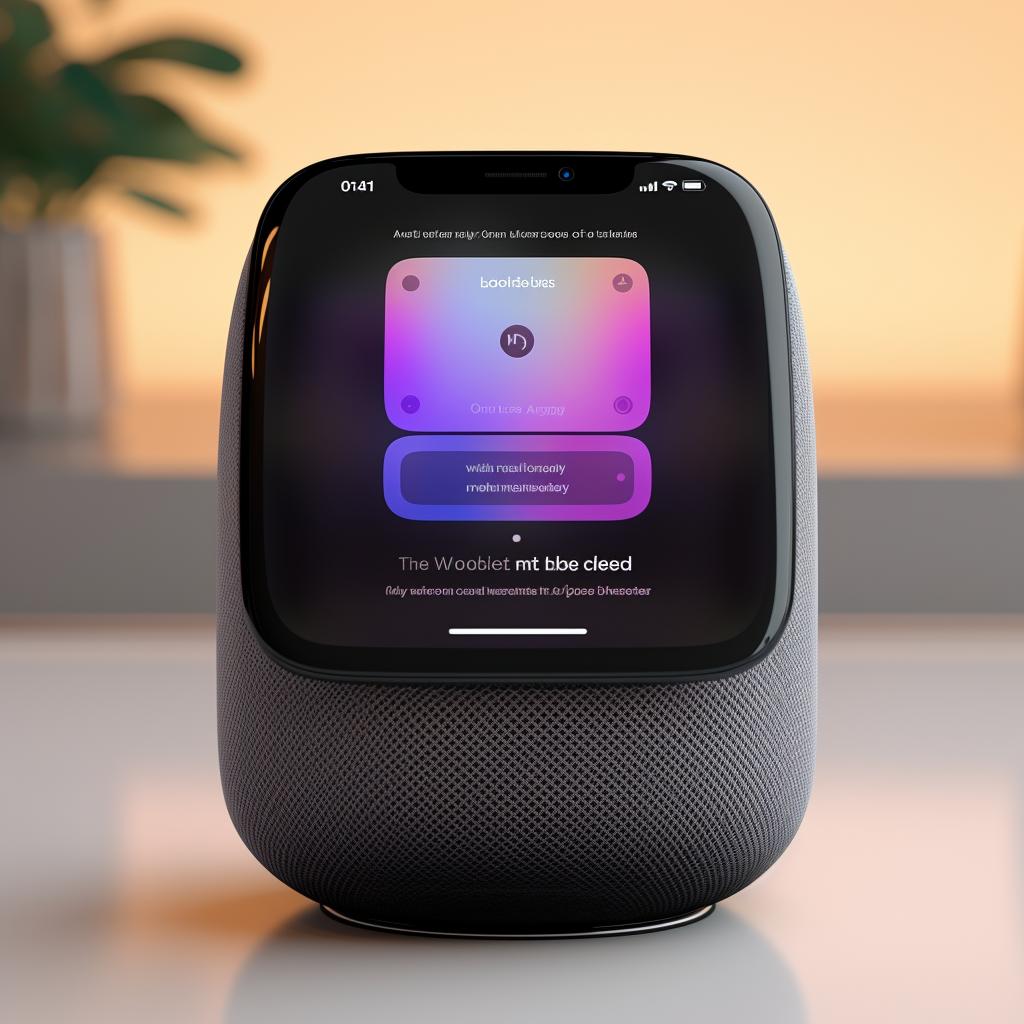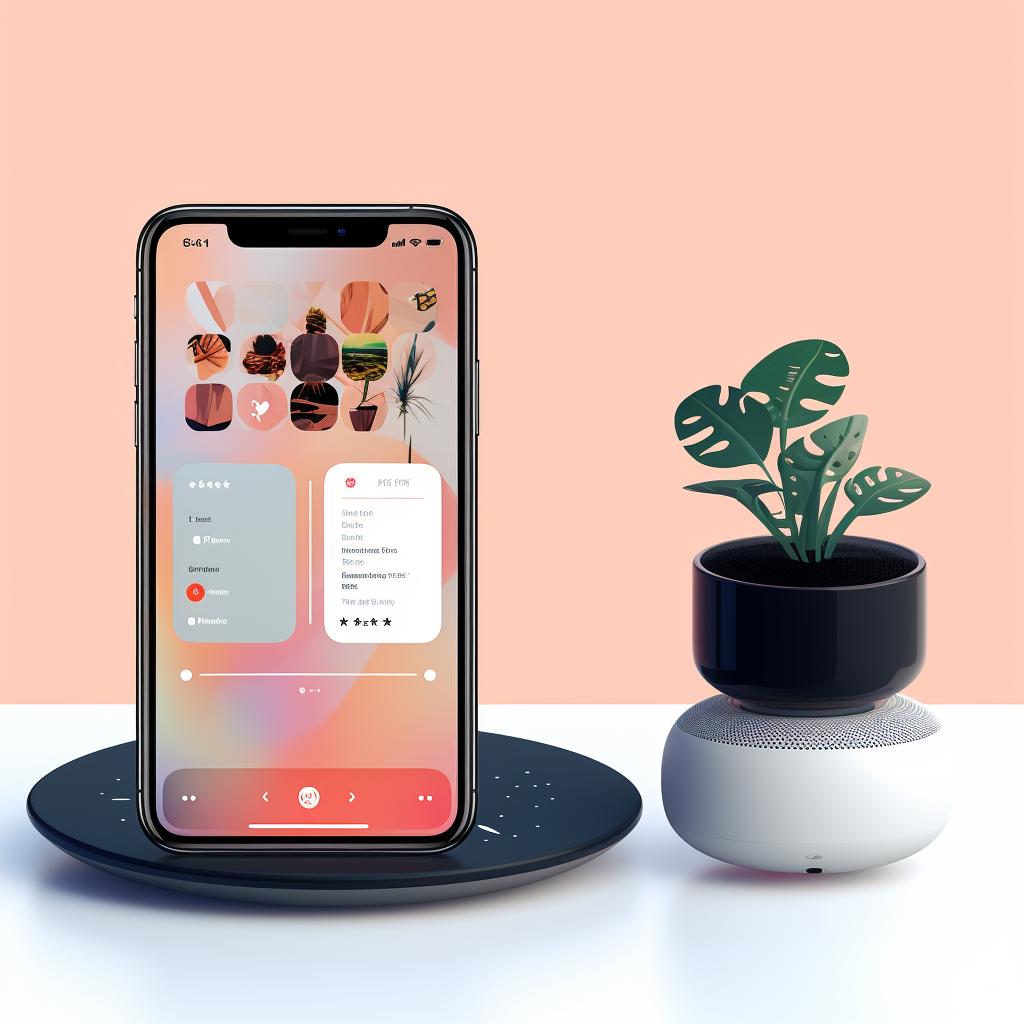Mastering the HomePod Reset: A Step-by-Step Guide
Have you ever found yourself in a situation where your HomePod isn't working as it should? Perhaps it's not responding to your commands, or maybe it's having trouble connecting to other devices. As frustrating as this can be, don't worry. At How Reset, we have the perfect solution for you: resetting your HomePod. Our step-by-step guide will walk you through the process, making it as simple as possible.
Before you start, it's important to note that resetting your HomePod will erase all its settings. This means you'll need to set it up again as if it were new. But don't let this deter you. The process is straightforward and can solve many common issues. Plus, our guide on how to reset a HomePod is here to help.
First, you'll need to unpair your HomePod from your device. This is a crucial step to ensure a successful reset. If you're unsure how to do this, our guide will show you exactly what to do. Once you've unpaired your HomePod, you're ready to reset it. This involves unplugging it, waiting a few seconds, and then plugging it back in. As soon as the top of your HomePod starts to glow, you'll need to hold it down until you hear three beeps. This signals that your HomePod has been reset.
After resetting your HomePod, you'll need to reconnect it to your device. This is where our guide comes in handy again. It offers clear, step-by-step instructions on how to do this. In no time at all, your HomePod will be up and running again, ready to respond to your every command.
If you're having trouble with other Apple devices, don't despair. We also have guides on how to reset and troubleshoot your AirPods, resetting your iPad, and even how to factory reset your Apple Watch. No matter what tech issue you're facing, How Reset is here to help.
Remember, technology is supposed to make our lives easier, not harder. So don't let a minor hiccup turn into a major headache. With our guides, you can easily reset your devices and get back to enjoying the convenience they offer. Happy resetting!