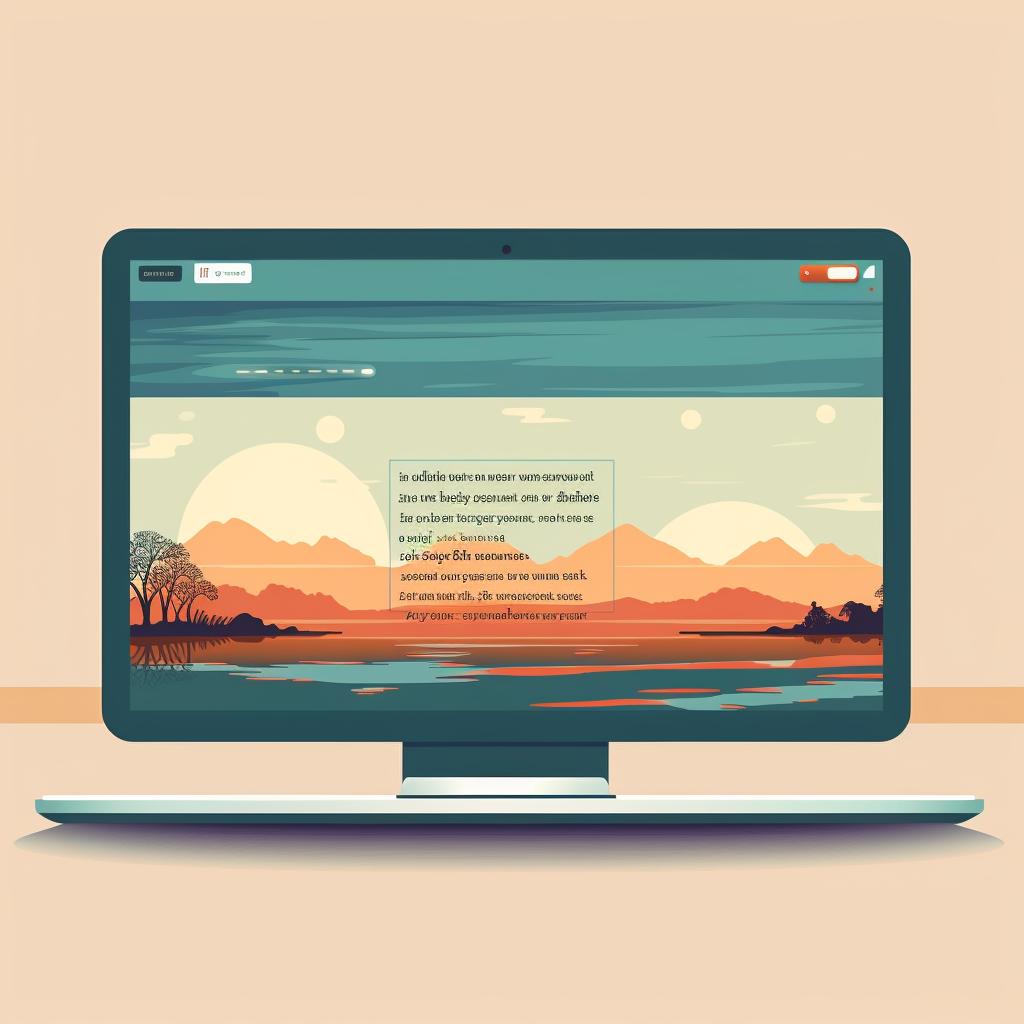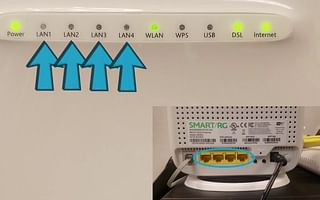🔒 Securing Your Verizon Router Post Reset
Securing your Verizon router post reset is a crucial step to ensure your network's safety and performance. The process involves a series of steps, such as logging into router settings, setting a new password, updating your network name (SSID), checking for firmware updates, and testing your connection. But what if you encounter problems along the way? Don't worry, How Reset has got you covered.
Let's say you've successfully logged into your router settings and you're ready to set a new password. But what makes a password strong and unique? A strong password typically includes a mix of uppercase and lowercase letters, numbers, and special characters. It should be something that's not easily guessable, like your pet's name or your birthday. For more tips on creating a secure password, check out our guide on resetting your Netgear router password.
Next, it's time to update your network name or SSID. This is another opportunity to improve your network's security. A unique SSID can make it more difficult for others to guess your network. Need more help with this step? Our essential guide to resetting and troubleshooting your Verizon router can provide you with additional insights.
Once you've set a new password and updated your SSID, don't forget to check for firmware updates. These updates often improve router performance and security. If you're unsure how to do this, our guide on how to reset your router includes detailed instructions.
Lastly, test your connection to ensure everything is working properly. This can be done by connecting a device to the network and trying to access a website. If you encounter any issues, don't hesitate to refer to our guides for troubleshooting tips.
Remember, securing your router is an important step in protecting your network and ensuring a smooth internet experience. With How Reset, you're never alone in this process. We're here to guide you every step of the way.