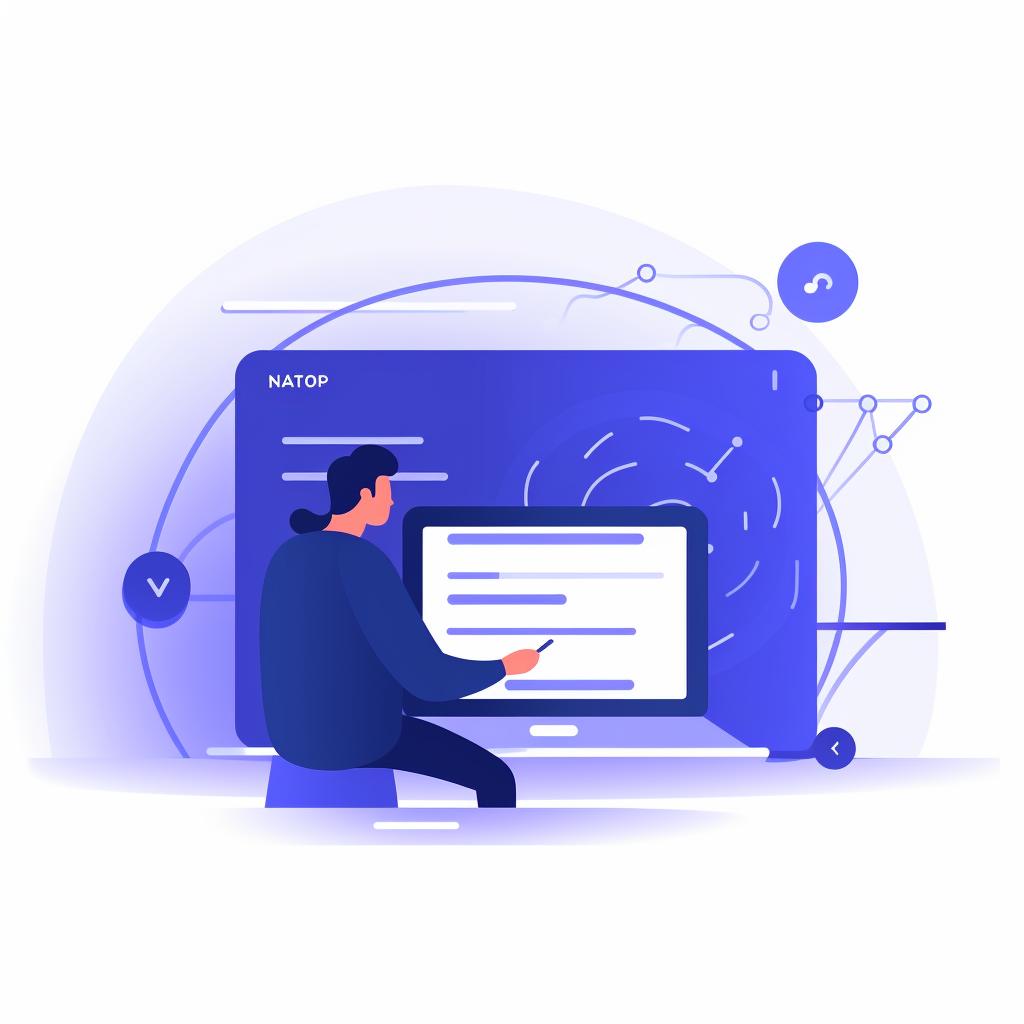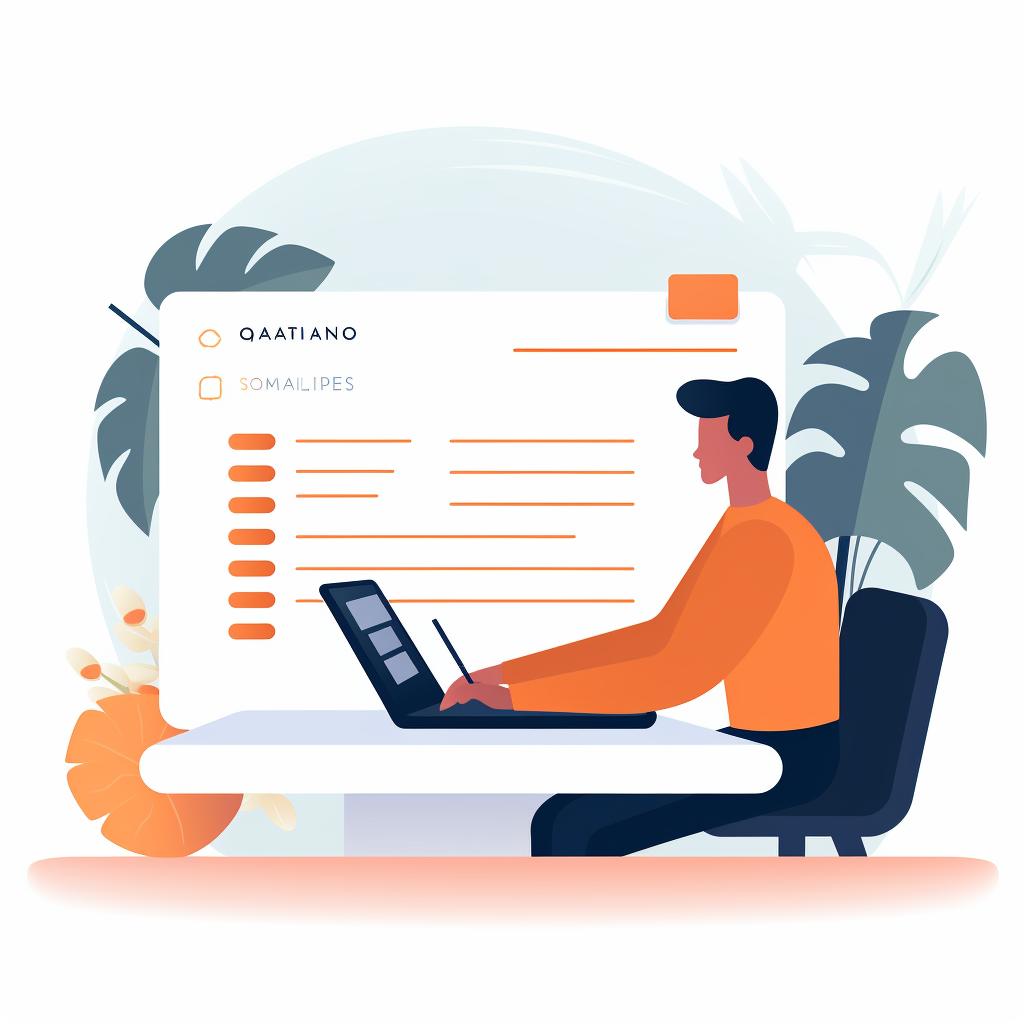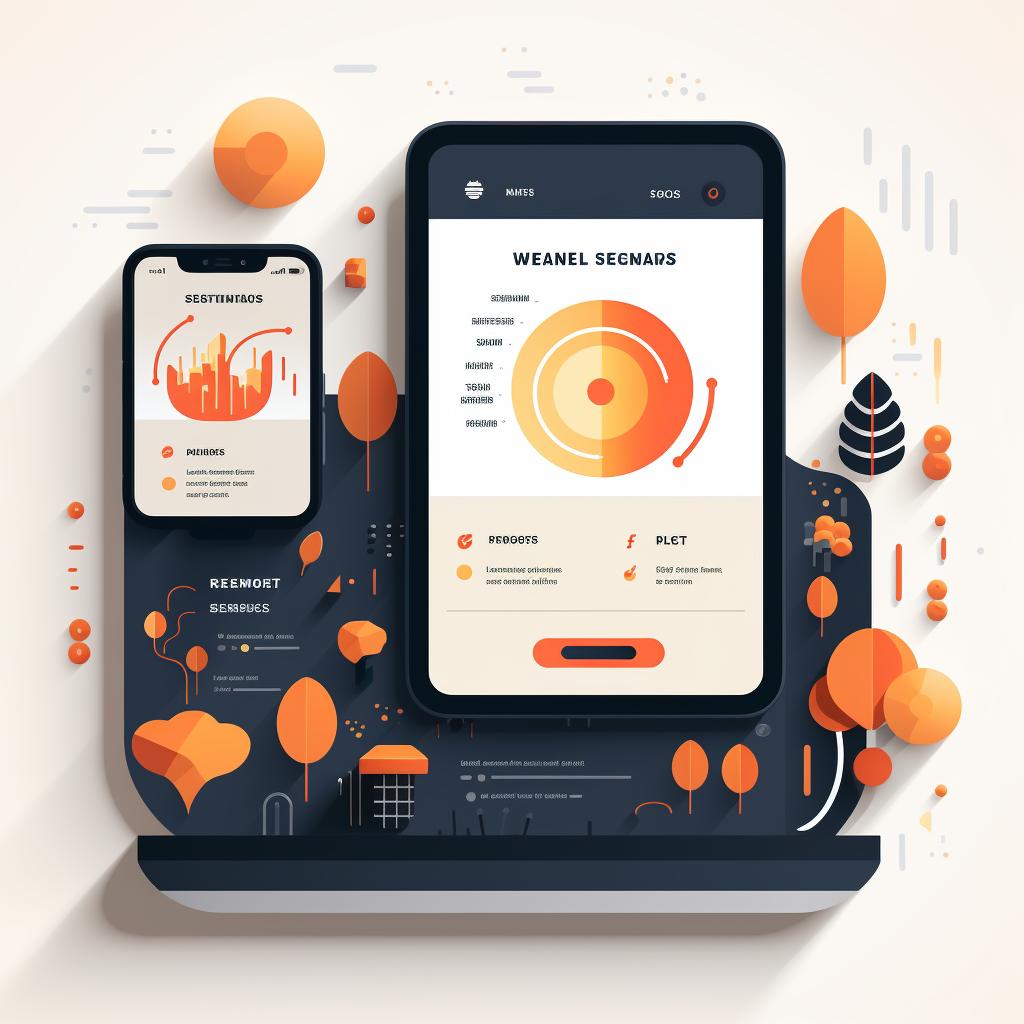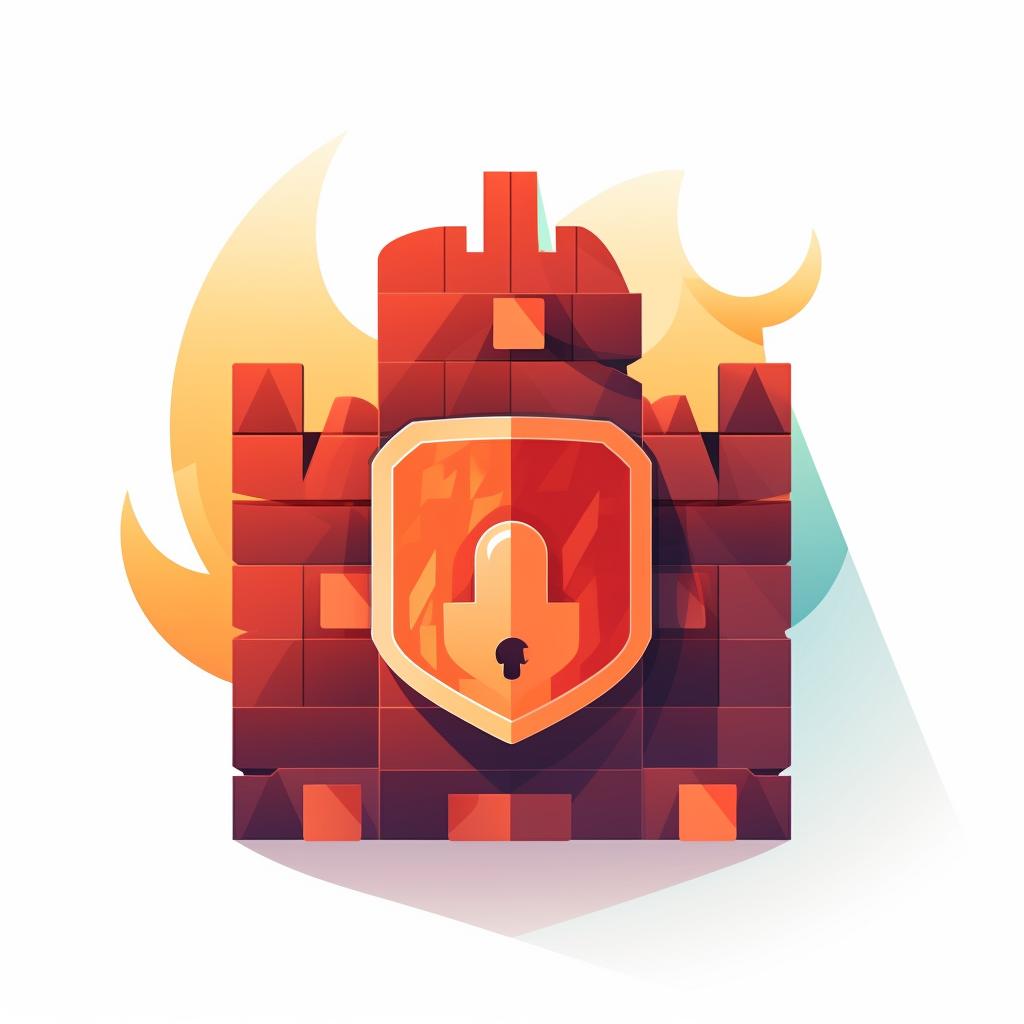🔒 Setting Up Your Secure Netgear Network: A Step-by-Step Guide
Are you struggling to set up your secure Netgear network? Don't worry, we've got you covered with this step-by-step guide. Follow these instructions to easily configure your Netgear router and ensure a secure wireless network for your devices.
Step 1: Accessing the Netgear Router Login Page
To begin, open a web browser on your device and type in the default Netgear router IP address, which is usually '192.168.1.1' or '192.168.0.1'. This will direct you to the login page.
Step 2: Logging into Your Netgear Router
On the login page, enter the default username and password, which is typically 'admin' for the username and 'password' for the password. If these credentials don't work, refer to your router's manual or visit the Netgear website for assistance.
Step 3: Changing the Default Login Credentials
Once logged in, navigate to the 'Administration' or 'Settings' tab. Look for the option to 'Set Password' or something similar. Enter a new, strong password, confirm it, and save the changes. This will help protect your router from unauthorized access.
Step 4: Setting Up a Secure Wireless Network
Next, go to the 'Wireless' or 'Wireless Settings' tab. Change the 'Name (SSID)' to something unique, as this will be the name of your wireless network. Enable 'WPA3' or 'WPA2-PSK [AES]' for the 'Security Options'. Create a strong passphrase for your network and save the changes. This will ensure that your wireless network is secure and protected.
Step 5: Enabling the Router's Firewall
To further enhance your network security, navigate to the 'Security' or 'Firewall' tab. Make sure that the 'Firewall Protection' is enabled and configure the settings according to your needs. Save the changes before exiting.
By following these simple steps, you can set up a secure Netgear network and protect your devices from potential threats. Remember to regularly update your router's firmware and change your network password periodically for added security.
For more troubleshooting guides and tips, visit How Reset, your ultimate guide to resetting passwords, troubleshooting devices, and resolving common tech issues. With our step-by-step guides, you can easily reset your devices and passwords. Stay connected and secure with How Reset.