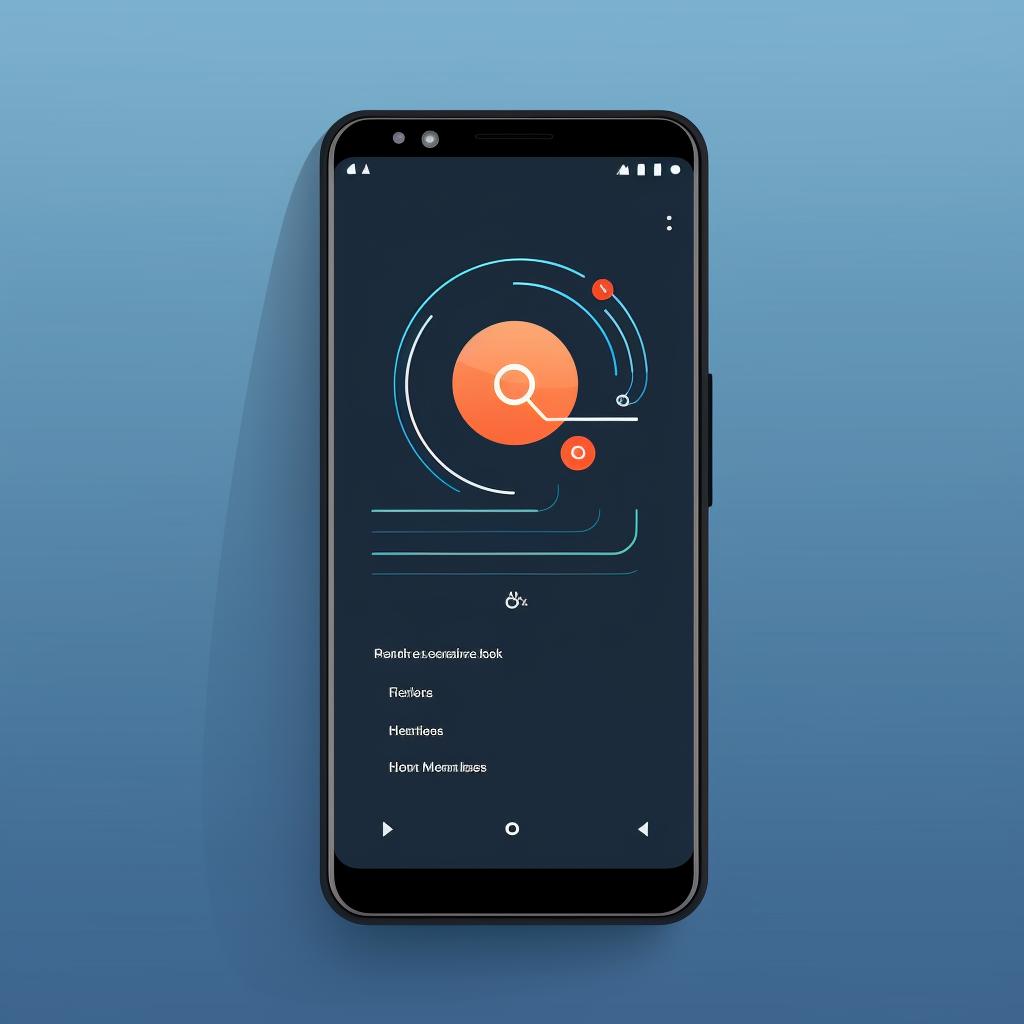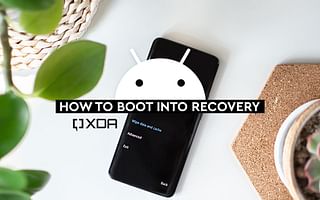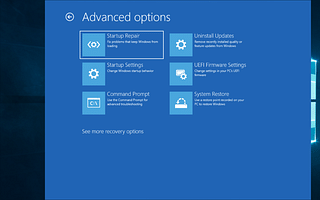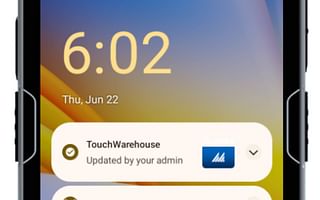📱 Step-by-Step Guide to Wiping Data from Android Devices
Ever wondered how to completely wipe data from your Android device? It's a common concern, especially when you're planning to sell, donate, or recycle your device. Our step-by-step guide above makes the process simple and straightforward. But why should you go through this process, and what happens when you do? Let's dive deeper.
Why Factory Reset?
Performing a factory reset on your Android device is a crucial step to ensure your personal data's security. It's not just about troubleshooting devices or resolving common issues. It's about safeguarding your privacy. A factory reset wipes all data, including apps, settings, and personal files, from your device. It's as if you're turning your device back into the state it was when you first bought it. Learn more about why you should factory reset your devices.
Is It Enough?
While a factory reset is a powerful tool, it's important to note that some data might still be recoverable with specialized software. If you're concerned about this, you might want to consider additional steps to secure your data. Check out our guide on how to ensure your information is completely wiped from your devices.
What If My Device Is Lost or Stolen?
If your Android device is lost or stolen, you might be able to remotely factory reset it. This can help protect your data from falling into the wrong hands. Learn more about how to remotely factory reset your lost or stolen phone.
What's Next?
After a factory reset, your Android device is ready for its next adventure, whether that's being sold, donated, or recycled. But what about your next device? If you're switching to a different type of device, like an iPhone, you'll need to know how to reset it too. Check out our guide on how to reset an iPhone 13 to factory settings.
Remember, the key to managing your devices is understanding how they work and how to troubleshoot common issues. With our guides, you'll be a tech wizard in no time!