Insignia TV Hard Reset: Dealing with Common Issues
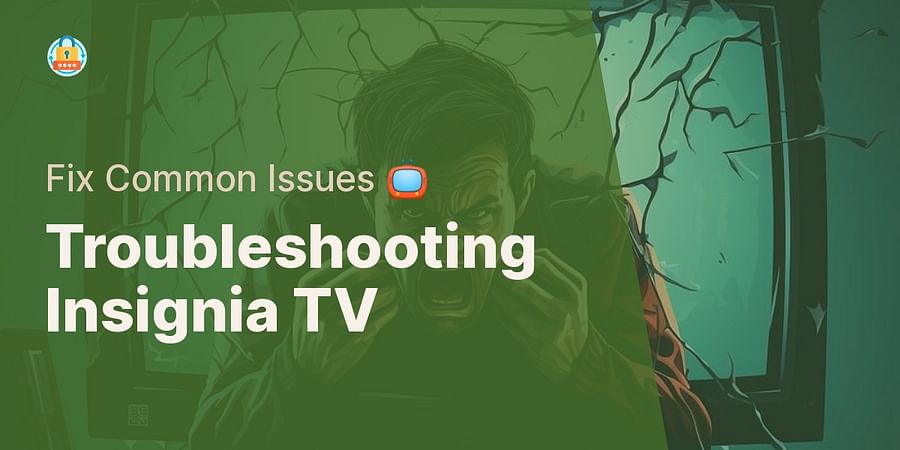
Stepping into the vibrant universe of Insignia TVs, you'll experience unmatched visual quality coupled with top-tier features. However, there might be times when your reliable TV decides to play tricks - from displaying a persistent black screen to demanding a baffling password reset. You could potentially stumble upon these and other commonplace Insignia TV issues.
No need to panic! Whether it's a hiccup in the display or a hitch in the internet connectivity, this guide is your reliable companion for dealing with Insignia TV problems. It's about time to brace yourself and tread through our comprehensive Insignia TV reset guide.
Prepared to tackle those Insignia TV problems and take back control of your viewing sessions? Let's embark on a journey through the realm of resets, troubleshooting, and uninterrupted streaming!

Ever found yourself in a pickle with your Insignia TV displaying a black screen, or perhaps dealing with a stubborn sound issue that refuses to go away? Maybe you've been wrestling with the infamous Insignia Fire TV picture problems, or your Insignia Roku TV has decided to play hide and seek with the internet connection. In such instances, knowing how to reset Insignia TV can be your saving grace.
Much like resetting a Samsung Smart TV or sorting out a Vizio TV, a hard reset on your Insignia TV can often rectify these prevalent issues. This guide will navigate you through the process, with every detail explained, to bring your TV back to optimal performance. But before we jump into that, there's a need to shed light on situations that would possibly trigger a reset on your Insignia TV. Are you set to put your TV back in order?
As you prepare to venture into the world of resetting your Insignia TV, it's essential to proceed with caution. While a hard reset can rectify a multitude of Insignia TV problems, it does carry a risk - the dreaded data loss. You might be thinking, "What could go wrong with a simple reset?" Think about this: losing all your personalized settings, favorite channels, and app credentials. Quite a bleak scenario, isn’t it?
Fear not! You can sidestep this digital disaster with some careful prep work. Make a note of your settings and passwords for starters. Additionally, consider checking if there's a firmware update ready for your TV. This could potentially fix Insignia TV glitches without a hard reset. Similar to sorting out your Roku TV, a smidgen of foresight can spare you a great deal of trouble.
Prior to plunging into the detailed hard reset instructions, here's a helpful checklist to ensure you've got all bases covered:
With the checklist done, we can now advance to the hard reset steps for your Insignia TV.
Let's not delay any further and venture into the detailed guide for a hard reset on your Insignia TV. Ensure you adhere to each step meticulously to avert any issues.
Learn more about Mastering the Insignia TV Hard Reset ⚙️ or discover other How Reset guides.
Congratulations! You've successfully performed a hard reset on your Insignia TV. If you followed these steps correctly, your TV should now be functioning as it should. If you're still experiencing issues, refer to the 'Troubleshooting Post Reset Issues' section below.
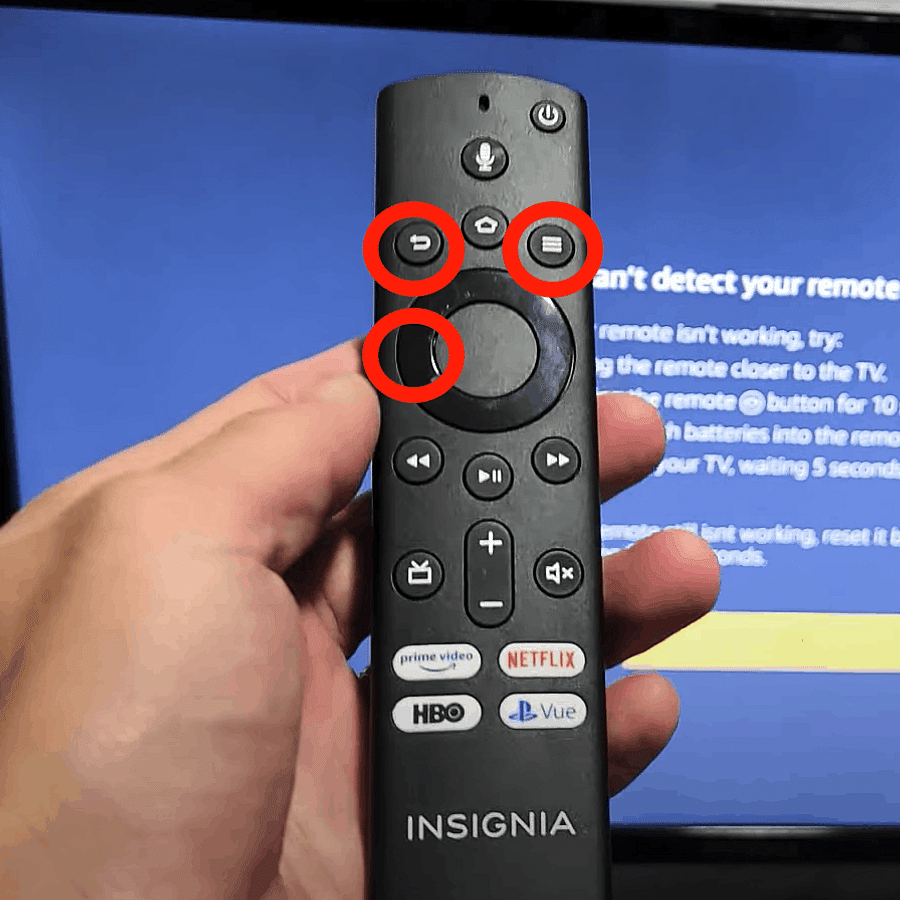
Just as a phoenix rises from its ashes, your Insignia TV can re-emerge, fresh and glitch-free, after a hard reset. However, the journey to a seamless viewing experience may still have a few bumps. Are you facing Insignia TV problems even after resetting? Fear not! Post-reset issues are not uncommon and can range from picture problems to sound glitches or even internet connectivity issues.
For example, if your Insignia TV showcases a black screen post hard reset, it could be attributed to incorrect input settings. Similarly, if Insignia Fire TV picture issues are troubling you, the resolution settings might be the culprits. Much like sorting out an Apple Watch, the trick lies in identifying the root cause and acting accordingly. Ready to get into the thick of troubleshooting your Insignia TV?
Having traversed the hard reset process, you may face some issues afterward. Here are some frequently asked questions and answers that could assist you in dealing with these problems:
We hope these answers help you troubleshoot any issues you might face after a hard reset. Remember, if the problems persist, don't hesitate to reach out to Insignia's customer service for further assistance.
As we lower the curtain on our comprehensive Insignia TV hard reset guide, we leave you with a nugget of wisdom. A well-maintained Insignia TV is a joy forever, and the secret to this longevity lies in your hands. You've now learned how to reset Insignia TV, troubleshoot common problems, and even perform an Insignia TV password reset. But remember, the real magic happens when you prevent the problems from arising in the first place.
Ever curious why some TVs outlast others? It's no secret, it's all about maintenance. Become acquainted with your TV manual, keep it free of dust, ensure timely software updates, and allow it some rest. And if your Insignia TV acts up despite all your effort, you now possess the knowledge to tackle Insignia TV problems. Here's to countless hours of uninterrupted TV enjoyment!
Do you have a favorite tip for maintaining your TV? Share it with us and let's learn together.
We're curious about your personal encounters with Insignia TV hard reset. Share your experience with us!
Post a comment