How to Perform a Hard Reset on Your Insignia TV Without a Remote
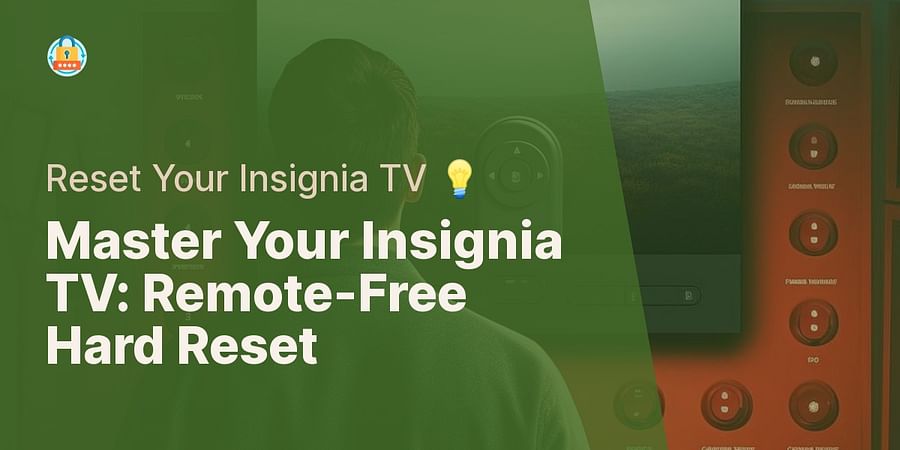
Imagine yourself curling up for an exciting movie marathon, you've got your warm popcorn ready, the room is bathed in a soft glow, but your Insignia TV prefers not to cooperate. Or even worse, your remote has chosen the most inconvenient time to go missing. Don't panic! Our mission is to transform your tech woes into a victorious narrative. Here's our comprehensive guide on how to reset Insignia TV, even without the magic of a remote.
While the remote control is a handy tool, it's not the only way to tango with your Insignia TV. There are times when your TV might throw a curveball in the form of unresponsive apps, frozen screens, or even forgotten parental control passwords. In such cases, a hard reset can be your knight in shining armor, restoring your TV to its factory settings and resolving those pesky Insignia TV common tech issues.
Within this comprehensive Insignia TV reset guide, we'll sail through this voyage together, scrutinizing every detail. From discerning when a hard reset is necessary to executing the reset process, we've got you shielded. Eager to tame your Insignia TV? Let's kick off this adventure!

Ever found yourself in the throes of an entertainment emergency? Your favorite show is about to start, but your Insignia TV is throwing a tantrum. The screen is frozen, the audio is out of sync, or worse, the TV is locked behind an unknown password. Panic not, brave tech warrior! This is where knowing how to reset Insignia TV without a remote can be your saving grace.
Imagine this: you're hosting a movie night, and right as the climax approaches, your TV decides to play the villain. It freezes. Or perhaps, your little one thought it'd be fun to change the TV password and promptly forgot it. Maybe you've inherited a second-hand Insignia TV sans remote, and you need to wipe off the previous settings. These are just a few examples where mastering the art of a hard reset can be your knight in shining armor.
And let's not forget the times when your Insignia TV starts behaving like a moody teenager, refusing to connect to WiFi or constantly crashing apps. Just like resetting your LG TV or troubleshooting your Samsung Smart TV, a hard reset can often be the magic wand that resolves these common tech issues.
Eager to grasp how to hard reset an Insignia Fire TV or any other model in their lineup? This step-by-step Insignia TV reset guide has got you covered.
Before embarking on the journey of a hard reset, it's crucial to understand the implications. Here's a bit of a reality check: a hard reset on your Insignia TV will erase all data. Yes, you read that right. All your personalized settings, favorite channels, and saved passwords will vanish into thin air. It's like a clean slate, a fresh start, a digital detox of sorts.
But don't worry! This might actually be a golden chance to streamline your watching experience. However, it does imply that you'll have to rearrange your settings, retype your passwords, and hunt down your favorite channels again. Therefore, before you take the plunge, make sure you're armed with all the necessary information.
Although the idea of resetting might seem intimidating, it's a standard troubleshooting technique to tackle common Insignia TV tech issues. If you have already braved the high seas of an iPad reset, or wrestled with a Roku TV reset, you're pretty much seasoned. Ready for this digital quest? Let's march forward!
Prepared to tackle the process of resetting your Insignia TV sans a remote? Let's jump right in. Your mission, should you choose to accept it, is to locate the control buttons on your TV. Typically, you can find these on the side or the bottom of the unit. Once located, press and hold the power button until a menu pops up on your screen.
Now, here's where things get a little tricky. You'll need to navigate the reset options using only the buttons on the television. Don't worry, it's not as daunting as it sounds. Simply use the volume buttons to move up and down through the options, and the channel buttons to select. You're looking for an option that says 'Factory Reset' or 'Hard Reset'.
Once you've found it, select it and confirm your choice. Your TV will then proceed with the reset. Remember, this will erase all your settings, so be sure you're ready for this step.
Encountering any snags along the way? Check out our guide on how to reset a Samsung TV for some general troubleshooting tips that might help. Or, if you're considering a switch to a different brand, you might find our Roku TV reset guide useful.
And there you have it! With patience and a little perseverance, you've just performed a hard reset on your Insignia TV without a remote. Remember, technology is a wild beast, but with the right knowledge, you can tame it. Ready to conquer the next tech challenge?

With a sense of adventure, let's embark on a treasure hunt right on your Insignia TV. Your mission, should you choose to accept, is to locate the control buttons. But where could they be hiding? Fear not, for they are usually nestled subtly on the side or bottom edge of your TV, camouflaged within the sleek design. They are your secret weapons in this quest of how to reset Insignia TV without a remote.
Usually, you'll find a cluster of buttons including power, volume, and channel controls. Among these, the one you're most interested in is the power button. It's the key to unlocking the secret realm of the Insignia TV hard reset guide. Akin to the power wielded by the Firestick remote reset or the Apple TV remote reset, this humble button holds the power to resolve many Insignia TV common tech issues.
Feeling empowered? Keep in mind, this is merely the first leap in your journey. You'll soon be treading the complex landscape of reset options, but fear not, we are with you, much like in our Chromecast reset guide. Shall we proceed?
Having identified the control buttons on your Insignia TV, it's high time to trigger the hard reset. For this, a simple tap on the power button won't suffice. You'll need to hold it down for a few seconds, similar to how you'd convince a stubborn elevator button to cooperate. Consider it a mutual agreement between you and your TV that it's time for a clean slate.
As you press and hold, you might wonder, "Will this affect my TV's settings?" or "What if my TV doesn't respond?" Well, that's where our troubleshooting Insignia TV guide comes in handy. It's packed with solutions to common tech issues that might arise during this process.
Keep in mind, your aim is to reboot your Insignia TV sans a remote. This might sound easy, but it's a critical aspect of your journey through the Insignia TV hard reset guide. Push, hold, and gear up for what's next. You're inching closer to fixing your Insignia TV troubles.
Having located the control buttons and kick-started the resetting sequence, you're set to traverse the maze of reset options on your Insignia TV. Picture it as a quest for hidden treasure, where the loot is a rejuvenated, factory-reset TV, poised to serve you sans any residual glitches.
With the power button still held down, use the volume and channel buttons to maneuver through the options. The volume buttons will move your selection up and down, while the channel buttons will serve to confirm your choices. It might feel a bit like playing a video game, but remember, the stakes are higher. You're not just aiming for a high score; you're aiming to reset your Insignia TV successfully.
Keep an eye out for the option that says 'Factory Reset' or 'Full Reset.' This is your golden ticket, the key to resolving the common tech issues you've been facing. Select it, and you're one step closer to a smooth, trouble-free viewing experience.
Curious about how this process compares to other devices? You bet it's similar! The reset process for devices like DirecTV or Apple TV remotes mirrors this one. Master this, and you're well on your path to becoming a reset maestro!
Alright, here we are at the finish line of our Insignia TV hard reset guide. You've navigated the labyrinth of reset options, and now it's time to confirm and execute the reset. But, wait a minute! Do you feel a bit like you're standing on the edge of a tech cliff, about to leap into the unknown? Don't worry, we've got you covered.
First, make sure you're ready to say goodbye to your current settings, because once you hit that reset button, there's no turning back. This is the point of no return in your streaming control reset adventure.
Next, take a deep breath and press the 'OK' button on your Insignia TV. You'll see a confirmation message. Confirm your choice, and voila! You've just completed a hard reset of your Insignia TV without a remote. Congratulations, you tech wizard, you!
But what if your TV doesn’t restart automatically? Or what if it's still acting up? Don't fret! Check out our FAQ on troubleshooting common tech issues. Remember, every problem has a solution, and we're here to help you find it.
Setting out to execute a hard reset on your Insignia TV without a remote might seem like stepping into unknown territory. But fear not, tech explorers, we've got your back. You might face a few bumps, like a frozen screen, uncooperative buttons, or even a TV that simply won't power on. If these tech gremlins show up, what's your game plan?
Start off by checking your TV's connection to a power source. Screen freezes during the reset? Unplug the TV, give it a few seconds, then plug it back in. Are the buttons not responding? A quick cleanup might fix it. Use a soft, dry cloth to gently clean the control panel. If your TV still doesn't power on, you may need a deeper troubleshooting dive.
Remember, you're not alone in this tech wilderness. We're here to guide you through every step of the Insignia TV hard reset process. Ready to continue?
And there you have it, fellow tech adventurers! We've traversed the intricate steps of the Insignia TV hard reset guide, proving once again that no remote is no problem. It's essential to remember that each step, from locating the control buttons to confirming the reset, demands our careful attention.
After all, don't we often find that in both life and tech, it's the smallest overlooked detail that trips us up? Resetting a password or remotely factory resetting a lost phone can seem like a daunting mission, but remember, every tech titan started where you are.
What's the next step, you ask? How about learning how to reset an Amazon Fire Stick? Or venturing into how to factory reset a phone without access? There's a universe of tech knowledge waiting to be discovered!
Remember, every reset button pressed, every password altered, every tech hurdle overcome, you're improving your tech skills. When you face a similar issue next time, like an Insignia TV password reset or solving other common tech problems, you'll feel quite at ease. Keep exploring, keep resetting, and until our next tech escapade, enjoy the ride!
We've walked through all the steps. To help you grasp them visually, here's a video tutorial that will visually guide you through the process. This can be particularly helpful if you're more of a sight-oriented learner.
The video above should have given you a clear visual guide on how to perform a hard reset on your Insignia TV without a remote. Remember, if you encounter any issues, refer back to our troubleshooting section. As always, approach this process with caution to avoid any unnecessary complications. Happy troubleshooting!
Post a comment