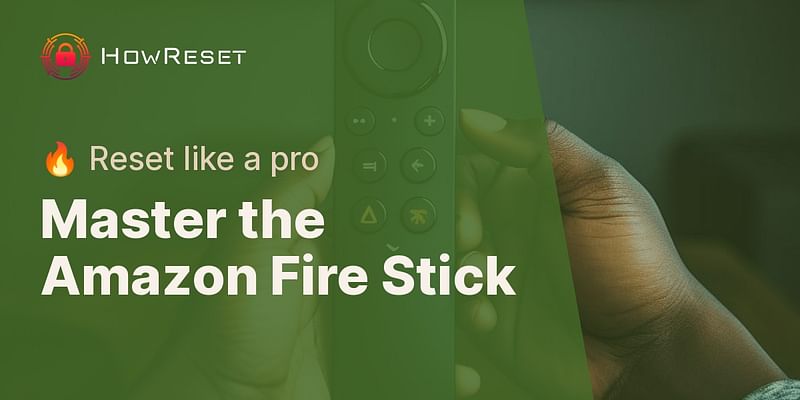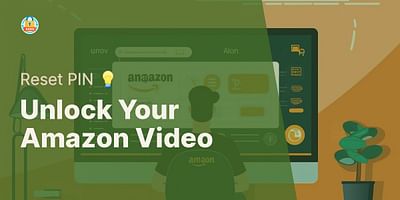Emma Solver is a digital security expert with a passion for helping people protect their online identities. She specializes in creating guides for resetting and securing passwords. In her spare time, Emma enjoys coding and exploring the latest cybersecurity trends.
How to Reset an Amazon Fire Stick
Hey there! If you're looking to reset your Amazon Fire Stick, you've come to the right place. I'll walk you through the step-by-step process to get your Fire Stick back to its default settings. Whether you're troubleshooting an issue or simply want to start fresh, resetting your Fire Stick is a quick and easy solution.
Before we begin, please note that resetting your Fire Stick will erase all your settings, preferences, and installed apps. So, make sure to back up any important data or settings before proceeding.
Now, let's dive into the reset process:
1. Access the Settings menu: Start by navigating to the home screen of your Fire Stick. From there, scroll to the top and select the "Settings" option.
2. Select My Fire TV: In the Settings menu, scroll to the right and choose the "My Fire TV" or "Device" option, depending on your Fire Stick model.
3. Choose Reset to Factory Defaults: Inside the "My Fire TV" or "Device" menu, scroll down and select the "Reset to Factory Defaults" option. You may be prompted to enter your PIN or password to proceed.
4. Confirm the Reset: A confirmation message will appear on the screen, informing you that all your data will be erased. Read the message carefully, and if you're ready to proceed, select "Reset" or "Confirm."
5. Wait for the Reset: Your Fire Stick will now begin the reset process. It may take a few minutes for the device to erase all your data and restore its default settings. During this time, avoid unplugging or interrupting the power supply.
6. Set Up Your Fire Stick: Once the reset is complete, your Fire Stick will restart and display the initial setup screen. Follow the on-screen instructions to connect to your Wi-Fi network, sign in with your Amazon account, and customize your settings.
That's it! You've successfully reset your Amazon Fire Stick. Now you can start fresh and set up your device according to your preferences.
If you encounter any issues during the reset process or need further assistance, feel free to check out our comprehensive troubleshooting guides on How Reset. We cover a wide range of common Fire Stick issues and provide step-by-step solutions to help you get back on track.
Remember, resetting your Fire Stick should be a last resort if you're experiencing persistent problems. If you're facing a specific issue, it's always a good idea to explore other troubleshooting options before resorting to a reset.
I hope this guide has been helpful to you. If you have any more questions or need further assistance, don't hesitate to reach out. Happy streaming with your newly reset Amazon Fire Stick!