Troubleshooting Your ASUS RT-N66U: Common Issues and How to Resolve Them

Resetting your ASUS RT-N66U router can be a simple solution to many common issues. Whether you're experiencing connection problems or you've forgotten your password, a reset can often get things back on track. Here's a step-by-step guide on how to perform an ASUS RT-N66U password reset and general router reset.
Step 1: Locate the reset button on your router. It's usually found at the back of the device. You might need a pin or a paperclip to press it.

Step 2: With the router powered on, press and hold the reset button for about 10 seconds. You'll know the reset is in progress when the power light starts flashing.

Step 3: Release the reset button and wait for the router to fully reboot. This can take a few minutes. The power light will stop flashing and become solid once the reset is complete.

Step 4: Now, you'll need to reconfigure your router settings. Connect a device to the router and open a web browser. Enter the default IP address of the router (usually 192.168.1.1) into the address bar.
Step 5: You'll be prompted to enter a username and password. For most ASUS routers, the default username is 'admin' and the password is also 'admin'. Once logged in, you can set up your router as per your needs.
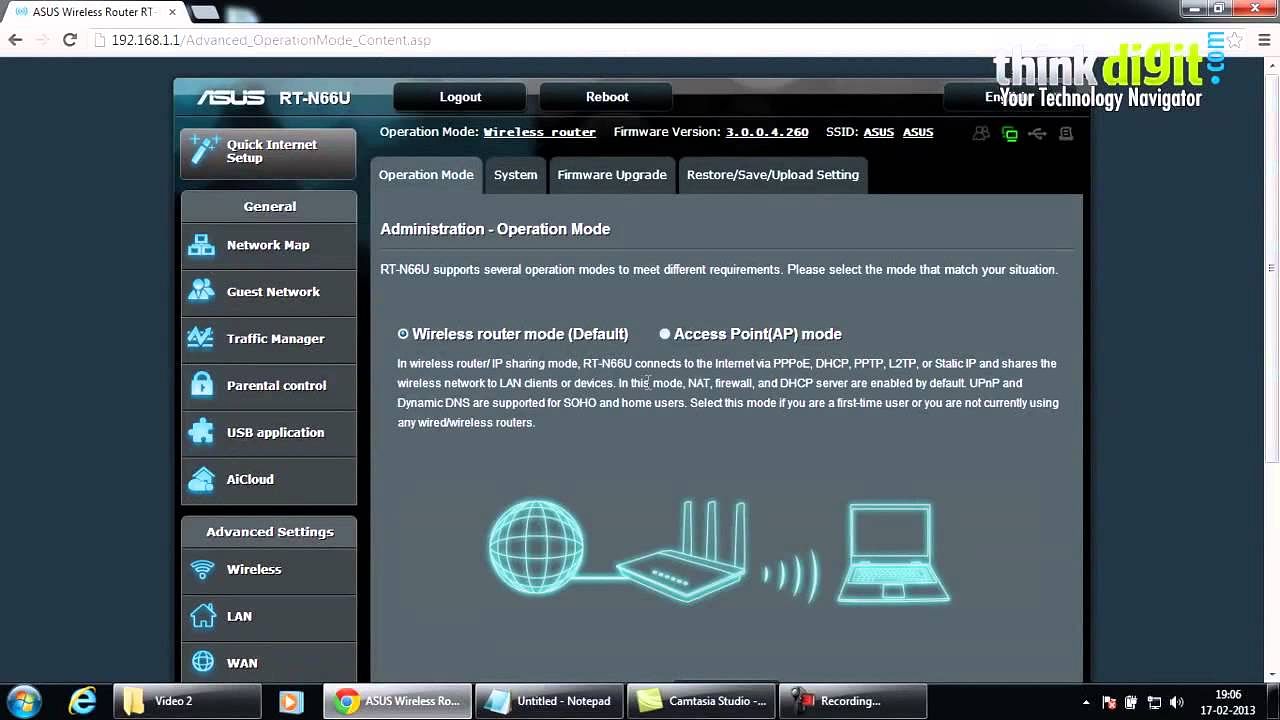
Remember, resetting your ASUS RT-N66U router will erase all your current settings. So, it's a good idea to note down any specific configurations before starting the reset process. This way, you can easily reconfigure your router after the reset.
Now that we've covered how to reset your ASUS RT-N66U router, let's delve into some common issues you might encounter with this device, and how to troubleshoot them. This ASUS RT-N66U troubleshooting guide aims to help you resolve these issues swiftly and effectively.
1. Unable to Connect to the Internet: This is one of the most common issues with ASUS RT-N66U. Before you start troubleshooting, ensure that your internet service provider is not experiencing any outages. If the issue persists, try resetting your router as we've outlined in the previous section. If the problem still exists, you may need to update your router's firmware. We'll cover this in a later section.
2. Slow Internet Speed: If you're experiencing slow internet speed, it might be due to multiple devices connected to your router, or it could be a signal strength issue. Try moving your router to a central location in your home, away from walls or other electronic devices. If the issue persists, check out our section on troubleshooting slow internet speed on your ASUS RT-N66U.
3. Forgotten Password: If you've forgotten your ASUS RT-N66U password, don't worry. You can easily reset it. Refer to our step-by-step ASUS RT-N66U reset guide in the previous section. For a more detailed guide on resolving password issues, stay tuned for the next section.
4. Wi-Fi Connection Drops Frequently: If your Wi-Fi connection is unstable or drops frequently, it could be due to interference from other devices. Try changing the Wi-Fi channel on your router to a less crowded one. If this doesn't help, a router reset might be necessary.
Remember, troubleshooting involves a process of elimination. It's all about identifying the problem, trying different solutions, and seeing what works. Don't get discouraged if the first solution you try doesn't fix the problem. Keep trying, and you'll get your ASUS RT-N66U back on track.

When it comes to the ASUS RT-N66U, one of the most common issues users face is forgetting their password. But don't worry, I'm here to guide you through the process of resolving password issues on your ASUS RT-N66U.
First off, let's try the simplest solution: retrieving your password. If you've saved your password on your computer or mobile device, you can usually find it in your network settings. However, if you can't retrieve it, you'll need to perform an ASUS RT-N66U password reset.
To reset your password, you'll need to reset your router to its factory settings. This can be done by pressing and holding the reset button on the back of the router for about 10 seconds.

Once you've reset your router, you can log in using the default username and password. For the ASUS RT-N66U, the default username is 'admin', and the password is also 'admin'. After logging in, make sure to set a new, secure password to prevent unauthorized access to your network.

Remember, resetting your router will also reset any custom settings you've made, such as port forwarding rules or wireless network names. So, make sure to note down any important settings before you start the reset process.
By following this step-by-step ASUS RT-N66U reset guide, you can easily resolve any password issues and regain access to your network. If you're still having trouble, check out our other guides on how to resolve ASUS RT-N66U issues and troubleshoot ASUS RT-N66U connection issues.
Now that we've tackled password issues, let's move on to another common problem with the ASUS RT-N66U - connection issues. If you're experiencing a poor or unstable connection, there are a few steps you can take to troubleshoot and resolve these issues.
First, check the physical connections. Ensure the Ethernet cables connecting your router to your modem and devices are securely plugged in. Loose or damaged cables can often be the culprit behind connection problems.

Next, try rebooting your router. This can often clear up temporary issues and give your router a fresh start. To do this, simply unplug your router, wait for about a minute, and then plug it back in. Wait for the router to fully start up before testing your connection again.
If you're still experiencing issues, it might be time to perform an ASUS RT-N66U reset. This will restore your router to its factory settings and can often resolve more persistent connection problems. Remember to note down any custom settings before you start the reset process, as these will be lost. You can refer to our step-by-step ASUS RT-N66U reset guide for detailed instructions on how to do this.
Lastly, if you're still having trouble, it might be worth checking for firmware updates. Outdated firmware can sometimes cause connection issues, and updating your router's firmware can often improve its performance and stability. We'll cover this in more detail in section 7 of this guide: 'Updating Firmware on Your ASUS RT-N66U for Better Performance'.
By following these steps, you should be able to troubleshoot and resolve most connection issues with your ASUS RT-N66U. If you're still having trouble, don't hesitate to reach out to us for further assistance. We're here to help you fix your ASUS RT-N66U problems and get your connection back up and running.
If your ASUS RT-N66U router is acting up, a reset might be just what it needs. Here's a simple, step-by-step guide to resetting your ASUS RT-N66U router.
Step 1: Locate the reset button. You'll find it on the back of the router. It's a small hole labeled 'Reset'.

Step 2: Use a paperclip or a similar object to press and hold the reset button. You'll need to keep it pressed for about 5 to 10 seconds.
Step 3: Release the reset button when the power light starts flashing. This indicates that the router is resetting.

Step 4: Wait for the router to reboot. This can take a few minutes. Once the power light stops flashing and remains steady, the router has been reset.
Step 5: After the reset, you'll need to reconfigure your router settings. This includes setting up your wireless network and password.
Remember, resetting your ASUS RT-N66U router will erase all your current settings. So, it's a good idea to jot down any specific configurations you have before you start the reset process.
Resetting your router can resolve many common issues with ASUS RT-N66U, including connection problems and slow internet speed. It's a simple yet effective troubleshooting step.
And there you have it - a step-by-step ASUS RT-N66U reset guide. With these steps, you can easily reset your ASUS RT-N66U router and resolve common issues.
Now, let's delve into another common issue with the ASUS RT-N66U - slow internet speed. If your ASUS RT-N66U router isn't delivering the speed you expect, there are several troubleshooting steps you can take to improve its performance.
Firstly, it's important to ensure that your router is placed in an optimal location. Keep it away from walls, metal objects, and other devices that might interfere with the signal. A central location is often the best choice.

Next, check if there are too many devices connected to your router. Each device takes up a portion of your bandwidth, so if there are too many devices connected at once, it can slow down your internet speed. Disconnect any devices that aren't in use.
Another common cause of slow internet speed is outdated firmware. Regularly updating your router's firmware can significantly improve its performance. To do this, visit the ASUS website, locate the latest firmware for the ASUS RT-N66U, and follow the instructions provided.

If you're still experiencing slow internet speed after trying these steps, it might be time for a ASUS RT-N66U password reset. Resetting your router can often resolve any lingering issues and improve your internet speed. Just remember to note down any specific settings before you start the reset process, as these will be erased.
So, there you have it - a comprehensive ASUS RT-N66U troubleshooting guide to help you resolve slow internet speed. With these steps, you can ensure that your ASUS RT-N66U router delivers the performance you expect.
Let's now shift our focus to another crucial aspect of your ASUS RT-N66U router - updating its firmware for better performance. Firmware updates are like a shot of adrenaline for your router, boosting its capabilities and ironing out any bugs that might be causing issues.
Before we dive into the step-by-step ASUS RT-N66U reset guide for firmware updates, it's essential to understand what firmware is. In simple terms, firmware is the operating software that runs your router. It's the brain behind the operations, controlling everything from your Wi-Fi signal strength to your asus rt-n66u password reset process.
Updating the firmware on your ASUS RT-N66U is a straightforward process. Here's how you do it:
Step 1: Visit the official ASUS website and navigate to the support section. Enter 'ASUS RT-N66U' in the search bar to find the latest firmware for your router.

Step 2: Download the latest firmware version. Make sure to save it in a location you can easily access.

Step 3: Log into your router's admin panel. You can do this by typing '192.168.1.1' into your web browser's address bar. Enter your username and password. If you've forgotten these details, you may need to perform an ASUS RT-N66U password reset.
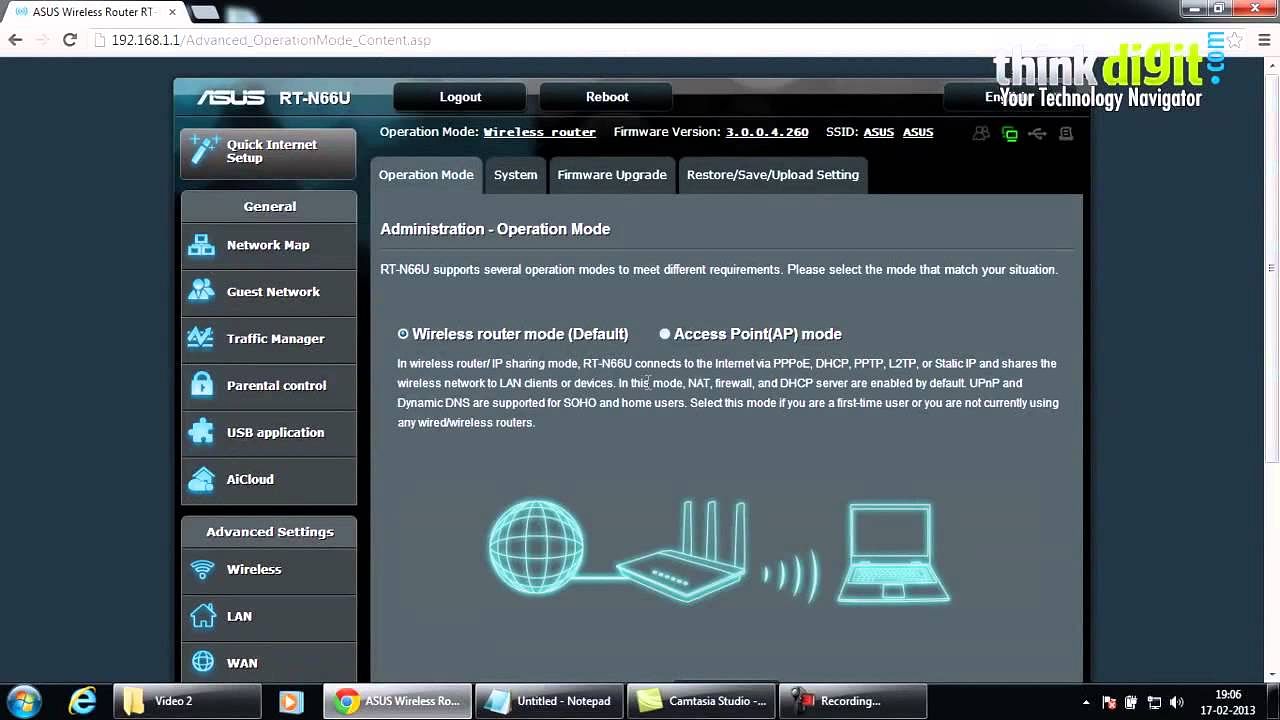
Step 4: Navigate to the 'Administration' section and then 'Firmware Upgrade'. Click on 'Choose File' or 'Browse' and select the firmware file you downloaded earlier.

Step 5: Click on 'Upload' or 'Upgrade' to start the firmware update process. Your router will restart once the update is complete.

And voila! You've successfully updated the firmware on your ASUS RT-N66U. This should help resolve any lingering ASUS RT-N66U issues and enhance your router's overall performance.
Remember, regular firmware updates are key to maintaining your router's health and ensuring a smooth, trouble-free internet experience. So, don't neglect them!
Post a comment